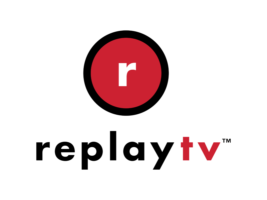After purchasing a new house, I needed to set up a network. An 802.11g wireless solution seemed to be the best choice, so after lots of research and planning, I purchased three Belkin F5D7230-4 routers and configured them to provide wireless routing, bridging, and access. Read on for what I did, how I did it, and how it has worked…
Multiple Belkin F5D7230-4 Router/Bridge/AP Setup HOWTO:

A Guide to Setting Up Multiple Belkin F5D7230-4 Router/Bridge/AP’s
By Jim Barr
Introduction
BACKGROUND:
My wife and I were fortunate enough to purchase a new-construction house. Unfortunatly, we purchased it just after all the walls were installed, so I was unable to have network cabling installed throughout the house. Bummer! The house certainly has ample attic and crawl space, but the notion of later installing whole-house wiring, though doable, was not too appealing. I tried installing an 802.11b network using some old Linksys equipment I had, but the throughput was simply too slow to stream ReplayTV shows, and for some reason, it wasn’t that stable. Also, thhough I’m in a relativly low traffic area, there are two other 802.11b accesspoints within range of the house, so I decided to go with an 802.11g network. The challenge was to determine how just what equipment I needed.
After pouring over countless posts on the AVS Forum, I decided to purchase three Belkin F5D7230-4 routers. There are many other router solutions on the market, and some offer higher speeds, but the one important feature of the Belkin F5D7230-4 router is that it can be configured as any combination of router, wireless access point, and wireless bridge. As of this writing, most comparable routers either don’t offer the same flexibility or they are priced much higher.
PURCHASING:
Initially, I decided to purchase three Belkin F5D7230-4 routers from CDW because my wife’s company gets an employee discount through them. I figured that $56.00 each was a fair price, so I ordered three. Their site, as well as an account manager, said that they were in stock and would be shipping in 1-2 business days. After about a week of my order status simply saying "Processing", I called them and they said that the Belkin F5D7230-4’s were backordered and would arrive in about a week or two. Needless to say, I wasn’t happy, so I canceled my order with them and placed an order with J&R Music and Computers (www.jr.com) The routers arrived just 4 days later, and they cost under $50 each (and I’ll even be getting a $20 rebate on one–very nice!) I have ordered several products from J&R, and I highly recommend them. They haven’t let me down yet. (CDW, however, is another story–at least they are consistent in their poor service.) OK, OK, this isn’t a "consumer report", so on to the good stuff…
BASIC SETUP:
Setup wasn’t as tough as I expected, but there are some idiosyncracies to work through, so patience is required. Within about an hour, I had everything in place and working wonderfully. Here is a simple block diagram of my setup:
[ISP] <-Coax Cable-> [Cable Modem] <-Patch Cable-> [Router 1] <-WiFi-> [Router 2] <-WiFi-> [Router 3]
DETAILS:
[Router 1]
-IP: Static 192.168.2.1
-DHCP Server: Enabled, range 192.168.2.101 – 192.168.2.120
-Configured as router and bridge
-Set up to bridge, accepting MAC address of [Router 2] only
-Set up WLAN as "56G-Only" and NOT allow Wireless Client access
-Set SSID to NOT broadcast -My wife’s Work VPN PC is connected via cable on a LAN port and gets its IP via DHCP from [router 1]
[Router 2]
-IP: Static 192.168.2.2
-DHCP Server: Disabled
-Set up as bridge only, accepting MAC addresses of [Router 1] and [Router 3] only
-Set up WLAN as "56G-Only" and NOT allow Wireless Client access
-Set SSID to NOT broadcast -My home office PC is connected via cable on a LAN port and gets its IP via DHCP from [router 1]
-My video editing PC is connected via cable on a LAN port and gets its IP via DHCP from [router 1]
[Router 3]
-IP: Static 192.168.2.3
-DHCP Server: Disabled
-Set up as bridge only, accepting MAC addresses of [Router 2] only
-Set up WLAN as "56G-Only" and allows Wireless Client access
-Set SSID to NOT broadcast -My ReplayTV 5040 is connected via cable to a LAN port and gets its IP via DHCP from [router 1]
-My 801.11g laptop connectes via WiFi and gets its IP via DHCP from [router 1]
All routers have the following in common:
-Version on box: 1444
-Firmware version: 4.x
-SSID is set to the same on all routers
-SSID Broadcast is turned OFF on all routers
-Channel was set to a channel not being used in my neighborhood
-I do not have WEP enabled yet, but I will in the near future.
THE SETUP PROCESS:
First off, I used my laptop to configure each F5D7230-4. I connected it with a cable through the F5D7230-4’s LAN port eliminating any need for wireless configuration on the laptop. This significantly simplified the setup. Because the F5D7230-4’s are so portable, if you don’t have a laptop, just use any PC and a network cable.
Setup of the first F5D7230-4 consisted of running the included setup disk on [router 1]. As mentioned above, I connected my Laptop through the LAN port, and the setup was a simple, 2-3 minute process. The end result was that I could connect my laptop to the Internet as well as connect to the Web-based configuration screen on [router 1]. I logged into the Web Configuration screen and set up the IP address, DHCP Server, and WLAN settings. (Note that when you change the IP address, you have to re-connect to the Web Configuration screen with the new IP address. I then enabled bridging and entered the MAC address of [router 2].
Next, I powered down my laptop and disconnected it from [router 1], connected it to [router 2] via cable to the LAN port, and powered on [router 2] and then my laptop. Note that [router 2] was NOT connected to anything else other than my laptop. Specifically, the WAN port was NOT connected. I then opened the Web Configuration screen on [router 2] and set the up the IP address, disabled the DHCP Server, and set the WLAN settings. I enabled bridging and entered the MAC addresses of [router 1] and [router 3] and I disabled wireless client access. I then rebooted [router 2] and the laptop. The end result was I was able to connect to the Internet through [router 2] and access the Web Configuration screens for both [router 1] and [router 2]. OK, I know it’s "just technology", but I have to admit that I found it very cool accessing the Internet connection and seeing no wires connecting the routers!
Setting up [router 3] was basically the same as setting up [router 2] with the exception of setting a unique IP address. Once set up, I rebooted everything for good measure, and was able to connect to the Internet through all three routers.
The only idiosyncracy to be aware of is that DHCP Server is enabled by default on the F5D7230-4, so there may be initial conflicts until you can disable the DHCP Server on all except one router (or wherever you want it set up, if at all.)
FULL SYSTEM RESTART:
At some point, I know I’ll have to do a complete "system" restart. This could be due to a power failure, a system glitch, or something entirely different. A full system restart would consist of: Power everything down. Power up in order, the cable modem, wait for it to sync. Completely power up [router 1]. I can then power up any device that directly connects to [router 1], specifically, my wife’s PC and [router 2]. Once [router 2] is completely powered up, I can then power up any device that directly connects to it, specifically, our home office PC and [router 3]. Once [router 3] is completely powered up, I can then power up any device that connects to [router 3], specifically, my video editing PC (and eventually, my ReplayTV.) If you think about it, the order really makes sense–you just have to look at things logically and understand the dependencies.
(Edit: I noticed after a month or so of use that powering on or off just about ANY device in ANY order "just works". The only exception is that [router 1] has to be on before anything else because it’s my DHCP server. Otherwise, it’s a very simple network to maintain.)
CONCLUSION:
So, what does this give me? Devices connected to LAN ports on each router can access any other device connected to any other LAN port on any other router including the Internet. 802.11g devices can connect via [router 3] and can access any other device on the network including the Internet. 802.11b devices can NOT connect to the network. I did this purposly to help reduce conflicts with neighboring 802.11b access points, to improve my network throughput, and to simplify the overall setup.
Note that I could set up wireless client access to go through [router 1] instead of [router 3] eliminating two hops, but due to the physical location of the routers, [router 3] gives me the best connectivity. Surprisingly, throughput, especially to the Internet, is excellent.
After working with this setup for about a month, I simply couldn’t be happier. Wireless access throughout my house with my laptop is very good, and throughput on all devices is excellent. Devices like my PC and the ReplayTV box simply "think" they are connected to a wired LAN (technically, they are) so there’s no special setups. Further, because I have my two PC’s connected to the same F5D7230-4, the F5D7230-4 is effectivly a 100MB switch which gives me high-speed throughput between the two PC’s.
The F5D7230-4 so far has proven to be an all-in-one workhorse that once configured, just works and works well. The design is excellent, and the configuration is pretty intuitive. Network novices may have some difficulty, but only because they may not be familiar with "routing" and "bridging" concepts. If you have any networking experience, it’s a snap. My only real recommendation is that you spend some time thinking through exactly what you are trying to accomplish before you start configuring. Overall, I highly recommend the F5D7230-4 and J & R Music and Computers as a source.
THANKS:
Thanks to those who assisted me with this setup. For once, a simple project in theory turned out to actually be a simple project in reality! That certainly is not typical! I want to thank "sfhub", "SpaceCadet", and "GooberedUp" on the ReplayTV Forum on the AVS Forum site in this thread for their excellent help.