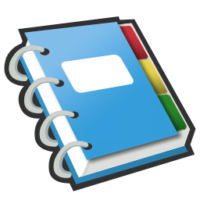Creating a new Note within a Google Notebook is very simple: Just open Google Notebook and click on the "Add note" button. A simple editor opens where you can type in your note content. You can format it using some basic editing tools. When you are finished, click the "Save" button. Simple as that! But this, of course, is not the only way to create a note! Read on for some other ways to create notes…
Copy & Paste
You can copy both plain and formatted text from many sources into Google Notebook. This can be as simple as text copied from Notepad or your favorite text editor, to more complex, formatted text from sources such as Word and Excel documents, and even Web pages. Simply Copy the text you want to store, switch to Google Notebook in your Web browser, and Paste into the note editor. Plain text is formatted based on the current editor settings, and formatted text will be pasted with its formatting retained.
One nice feature is that Excel cells will past as HTML tables. Just note that though formatting should retained, it should be close to the original, but may vary slightly.
Web Clipping
You can also install an optional extension for Internet Explorer or Firefox. This integrates slick functionality that lets you much more easily select and clip sections of Web pages. I'll be posting a tip with more details on this.
Currently, these are the methods of adding content to a Google Notebook. If Google adds additional methods, I will post them here!