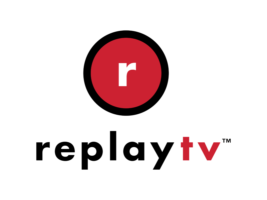I purchased a used HP EN5000 Digital Media Receiver off of eBay. The EN5000 is a "Media Receiver" that lets me play (through my stereo and TV) MP3 files loacated on local network servers. It's not the most feature-rich device, but for a low eBay proce of $27.00…. Anyway, it requires an Ethernet connection, so I decided that an additional Belkin F5D7230-4 Router would be the most economical connectivity solution.
In a prior article found here, I discussed how I set up my wireless network by leveraging the high configurability of the absurdly inexpensive Belkin F5D7230-4 Routers. I described how I configured three of these suckers to provide full-house coverage for all my networking needs. Read on to see what I did to improve my home network…
I purchased a fourth Belkin F5D7230-4 router to provide additional connectivity in another room. The wireless coverage was absolutely fine, but I didn't have any Ethernet jacks in the room, so adding the additional F5D7230-4 would provide the needed ports while seamlessly fitting in with the wireless network (more on "seemless" later.) One thing I am REALLY liking about the F5D7230-4 is that because it has 4 switched ports, it's basically like adding a wireless "hub" in the room. Wired Ethernet devices that connect via the switched ports simply see a 100MB Ethernet connection on the network. The reality of course is that the overall throughput is at 54MB 802.11G speeds, not the full 100MB, but for my devices, this is perfectly acceptable. In fact, after surveying everything I have connected, it turns out that the only "real" wireless device in my house other than the F5D7230-4 routers is a laptop. All other devices are standard 10/100 Ethernet, so I just use the F5D7230-4's to provide the ports to 54MB wireless connectivity instead of stringing wires everywhere.
ADDITIONAL TWEAKS:
After living with my wireless network as described in my other article, I decided to alter some of the settings to help improve performance and to secure the network. Here are the changes I made:
1. Configure Routers as "Access Point Only":
With the exception of the F5D7230-4 that's connected to the Cable Modem (I left that configured as a Router), I configured all routers as "Access Point Only". This way, they are only set to "do one thing". My idea is to simplify the settings and reduce the number of factors I have to handle during troubleshooting. Further, I only have one of the routers set to "allow client connections". This means that router is the only one that will accept connection from other wireless devices (ie: my laptop.) All the routers still act as wireless bridges, so basically this means that the routers are really nothing more than WEP-secured, wirelessly-connected, 4-port switched hubs, one of which allows for WEP-secured 802.11G connections. The end result is actually pretty slick.
2. Setting the IP Address:
By default, when you configure the F5D7230-4 as an Access Point only device, the configuration page defaults the Access Point to a new IP of "192.168.2.254". Obviously, I couldn't have three of the routers configured to the same IP, so I just changed the defaulted IP to an IP address that made more sense. In my situation, I have the F5D7230-4's configured with IP's ranging from 192.168.2.1 to 192.168.2.4–makes troubleshooting a bit easier. 192.168.2.1 is the router connected to the Cable Modem, and it also is the address used as the "Gateway" and "DNS" for any connected devices.
3. Configure Wireless Bridging:
Next, I configured wireless bridging as needed. I won't detail the specifics, but as an example, I configured wireless bridging on the router to which my ReplayTV box is connected, to bridge directly and exclusivly to the router where my "Video PC" is connected. That router, in turn, is configured to wirelessly bridge to the router that connects to the Cable Modem, and ultimately to the Internet. So, when my ReplayTV box does a "net connect", it finds the Internet and does a "moderate-speed" connection, hopping across a couple wireless routers. This is not a high-bandwidth transfer, so speed really isn't important. On the other hand, when I want to stream or transfer video between the ReplayTV box and my PC, it has high-bandwidth requirements, so it only has to go between one router-to-router wireless connection.
4. Security:
I next enabled WEP on all wireless devices. My network is now more secure. The nice thing is that WEP only concerns the wireless connections, so it's completely transparant to devices connected via the switched ports.
5. Labeled everything:
I used my wife's P-Touch labeler to create IP labels for any device that uses an IP address in the house. This way, I don't have to remember what is what, I just look at the label. They can be applied in inconspicuous places, and for those that aren't, they give the devices a nice "geek-look"!
Now to address that "seamless" comment above. OK, I have to confess one thing: It took me almost TWO HOURS to get that fourth F5D7230-4 configured and "talking" to the rest of the network! Once again, one of those "5-minute projects" escallated into a very frustrating evening. It turns out that I simply mistook the "WAN" MAC address stamped on the bottom of device for its "WLAN" MAC address which is only discovered through the Configuration Home page. Once I inserted the proper "WLAN" MAC address into the bridging tables (initially, I was using the "WAN" MAC address), things "lit up" properly and I was good to go. So the tip is this: The "WLAN" MAC address is ONLY viewable in the configuration page, NOT on the device itself. It can't hurt to just label everything or at least write everything down for later reference.
CONCLUSION:
I have four WEP-secured wireless routers scattered around my house; all sharing a channel that's not being used by other Access Points in my area; all visible to each other; all routed to the Cable Modem. As my needs grow, it'll be a simple matter of just purchasing another F5D7230-4 and configuring it into the mix.
So now, my wife and I can finally relax and listen to music in the comfort of our living room as it was meant, instead of huddling around the PC!