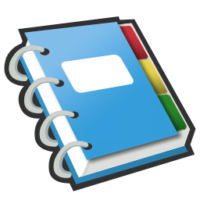Google Labs has released their new Google Notebook application which is a simple, online repository for storing notes, images, and "clips" of Web pages. With its optional browser extensions (for Internet Explorer and Firefox only for now) you can seamlessly add content to your Google Notebook while surfing the Web. Read on for some details on what Google Notebook is, what you can do with it, and how to get started…
What is Google Notebook?
Google Notebook is a Web-based application that lets you enter and manage notes. While that may sound simple, (and it is) it is a powerful and handy tool to let you store and manage countless bits of content that is easily accessible whenever you have Web access.
To better understand Google Notebook, think of the Google Notebook screen as a bookshelf. On that bookshelf, you can store one or more Notebooks, and within each Notebook, you can store one or more Notes. Notes can contain simple text content to complex Web page clippings. Notes can be ordered by moving them around, and they can be categorized by creating Section Headings. What content you include in your notes is completely up to you, as is how you organize your notes.
In later tips, I'll be discussing some simple operations such as selecting and moving Notes, how to clip Web pages, and some simple navigation and management operations. I'll also be including some tips on how to organize and make the most of your notes.
So, what's it good for?
Let's start with a short list of some things you can do with Google Notebook:
· Store recipes
· Store school notes
· Create online shopping lists
· Create a repository of your favorite movies
· Plan a trip
· Maintain a list of your favorite Web sites
· Keep a journal
· Write a book
This list is obviously not exhaustive–you are really only limited by your imagination. Just play around with it, and ideas should come to you!
But Google Notebook does have some limitations. Here is a list of some things that you cannot do with Google Notebook:
· Store "objects" like programs, MP3 files, or standalone images
Google Notebook is not a file repository–it is a notebook. For storing things like programs and MP3 files, you will have to use other online storage options. For digital photos, check out Google's Picasa Web, a really nice photo album application that integrates with Google's Picasa2 Desktop application. It's at: http://picasaweb.google.com
· Print individual notes
I do have a workaround for this, but by default, you can only print entire notebooks.
· Make notebooks semi-private
A notebook is either private (viewable only through your Google account) or public (accessible to anyone.) There is no facility to restrict viewing Notebooks to specific users.
· Email Notes or Notebooks
There is currently no facility to email your notes or notebooks. The best you could do is to make a Notebook public and then email the URL. Just remember that a Public Notebook is viewable by anyone.
· Export Notes
Short of copying and pasting notes into another application, there is currently no facility to export notes. You could, however, select the "Print notebook" from the "Actions…" dropdown, to create a nicely formatted HTML page which you could save locally and than edit it using your favorite HTML editor.
Again, this list is not exhaustive. The Google developers continually work to improve all of their offerings, so I would bet that in the future, you will see refinements and additional features worked into Google Notebook. My recommendation is if you have suggestions for new features, feature changes, or to report bugs, go to the Google Notebook support page located at: http://www.google.com/support/notebook and log your request. Google will obviously not include every suggestion into Google Notebook, but they are noted for listening to their user base, so unless you voice your feedback, they won't know what you want!
How do I get started?
Point your Web browser at http://google.com/notebook and follow the instructions. IN short order, you will be ready to create new notes! But first, you have to complete a couple steps:
First, you must have a Google account in order to use Google Notebook. This provides authentication to keep notes private. If you already have a Gmail account, you are good to go. If not, just follow the instructions to create a new account.
The browser extension. Google wants you to install a browser extension in order to more efficiently create and manage notes, but this is optional. If you want to use the extension, by all means, download and use it. The extension works very well, and makes adding Web clippings a snap. I'll be posting a tip detailing its features and functions.
But for now, we want to skip this, so when you are prompted to download the extension, just look for the "Continue to your notebooks »" link and click on it. This will bypass the browser extension download and take you directly to your Notebooks. This is also useful for those times when you are using a public-access terminal. In that case, you won't want to install the extension (and probably won't have permission to do so) because you don't want your personal information to be tied to that device.
You should now be looking at the Google Notebook screen! Click on the "Add note" button, and you are on your way to creating and managing notes! I'll be posting more details about the functions and features of Google Notebook, so stay tuned for more Google Notebook tips and tricks!
Two Points Of Caution
Like any Web-based service, Google Notes is not necessarily a completely secure repository. My suggestion is that if you have sensitive information, you would probably be wise not to store it on Google Notes. This is not to say that Google takes security lightly–far from it. Just assume that anything stored online, especially if it is unencrypted, is simply not secure.
Second, please remember that, as with all online applications, many of Google's applications are still under development, and as such may occasionally be prone to bugs or problems. I recommend that you not store critical or irreplaceable information online unless you also have an alternate online or offline backup. Committing irreplaceable information to an online service–especially one still in development–is asking for problems.