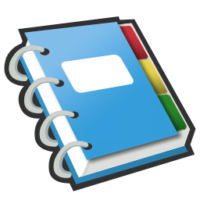At this time, Google Notebook only lets you print out entire Notebooks, not selected Notes. This can become very frustrating, especially if a Notebook contains a LOT of notes, and you only want to print one of them. So until Google adds a "Print selected notes" function, I have a workaround for this that's a bit of a kludge, but it works. Read on for details…
Open the Notebook that contains the note you want to print.
Next, click the "Actions…" dropdown and select "Print notebook". This will open another window or tab containing a formatted page of the entire Notebook and will open the Print dialog. Printing this, of course, will print the entire notebook and that is what we don't want, so…
Dismiss the Print dialog box by clicking the Cancel button, and navigate to the note you want to print.
Using your mouse, click on the beginning of the note, and hold the mouse button down. Drag the mouse cursor to the end of the note or notes you want to print. Release the mouse button, and you should now have a selected section of text and/or images.
Next, click "File" on your menu bar and select "Print…" from the menu. This opens the Print dialog again. Note: If you are using Internet Explorer, do not just click the print icon on your browser's toolbar–you must open the Print dialog!
Finally, click the "Selection" radio button, and then click the OK button.
Only the text you selected should print!