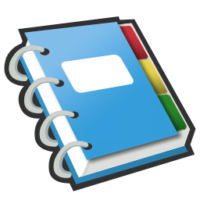Google Notebook provides a nice feature that lets you better organize your notes: Section Headings. These are definable, collapsible, and movable making organizing a snap. Read on for details…
Open any Notebook, and then click the "Actions…" dropdown on the right of the screen. Select the "Add section heading" option. This displays a green Section Heading bar across the Notes pane with a Title field open for you to edit. Enter the name you want to give the Section Heading, and click the OK button. You can create notes within a section, or move notes into or out of a section. Section headings can also be moved within a notebook to reorder them, or moved from one notebook to another. I'll be posting a tip detailing how to move notes and sections.
You can also rename a Section Heading's title. Hover over the Section Heading with your mouse, and you will notice that a "Rename" option appears on the right side. Click on that, and the Section Heading title opens for you to edit.
You can also delete any Section Heading. Again, hover over the Section Heading with your mouse, and notice that a "Delete" option appears on the right. Click on that, and a Dialog box will appear confirming the deletion. Note that deleting a Section Heading will also delete all of the notes contained under that Section Heading. This operation cannot be undone.
One feature I would love added to Google Notebook is more than one level of Section Headings. This would give us the ability to create collapsible outlines. Currently however, we only have one level of Section Heading to work with.
So play around with Section Headings to better organize and categorize your notes!