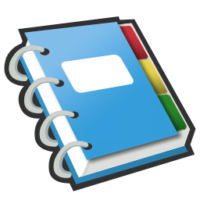Once you have learned to select one or more notes, you can perform several actions. Read on to see what special actions Google Notebook provides…
Once you have selected one or more notes, click the "Actions…" dropdown on the right side of the Google Notes screen. There are currently two actions you can perform on selected notes:
Show note details
This simply displays an additional line under each note title that displays the date that the note was created, and if the note has been changed, it displays the date it was last edited.
Delete selected item
This will delete all selected notes. Google Notebook will prompt you to confirm your deletion just in case.
That's it for the "Actions" at this time. I'll update this if Google adds additional actions.