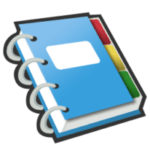
Google Notebook Tip #10: Printing Individual Notes
At this time, Google Notebook only lets you print out entire Notebooks, not selected Notes. This can become very frustrating, especially if a Notebook contains a LOT of notes, and you only want to print one of them. So until … Read more
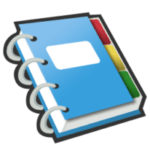
Google Notebook Tip #9: “Actions” on Selected Notes
Once you have learned to select one or more notes, you can perform several actions. Read on to see what special actions Google Notebook provides… Once you have selected one or more notes, click the "Actions…" dropdown on the right … Read more
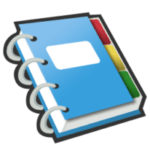
Google Notebook Tip #8: Selecting Notes
Using standard selection methods, you can select multiple notes to Drag & Drop and to perform other "Actions". Holding down the [Ctrl] key will let you select multiple notes. Holding down the [Shift] key will let you select a range … Read more
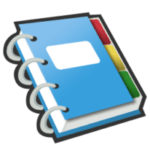
Google Notebook Tip #7: Moving Notes Around
OK, so you have captured a number of notes, but you really don't like how they are organized. Google provides a very simple way to move your notes around letting you organize them as you prefer. Read on for details… … Read more
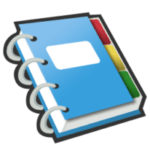
Google Notebook Tip #6: Organizing Your Notes with Section Headings
Google Notebook provides a nice feature that lets you better organize your notes: Section Headings. These are definable, collapsible, and movable making organizing a snap. Read on for details… Open any Notebook, and then click the "Actions…" dropdown on the … Read more
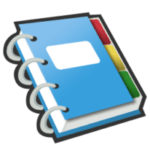
Google Notebook Tip #5: Expanding And Collapsing Notes
This tip is a very simple one: If your notes are lengthy, consider "collapsing" them by clicking the small triangle next to the note's title. This toggles the note "open" (displaying the fill notes contents) and "closed" (just the title … Read more
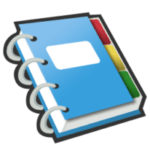
Google Notebook Tip #4: Images: Are They Permanent?
When clipping an image from a Web page, you need to understand one important concept: Google will nicely display images that you clip, but Google does not actually store the image files in your Google Notebook. It only stores an … Read more
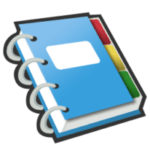
Google Notebook Tip #2: Creating New Notes
Creating a new Note within a Google Notebook is very simple: Just open Google Notebook and click on the "Add note" button. A simple editor opens where you can type in your note content. You can format it using some … Read more
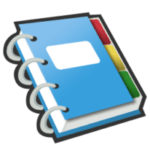
Google Notebook Tip #1: What is Google Notebook?
Google Labs has released their new Google Notebook application which is a simple, online repository for storing notes, images, and "clips" of Web pages. With its optional browser extensions (for Internet Explorer and Firefox only for now) you can seamlessly … Read more